Visual Studio 2015 Debug Tools
Sometimes I just want to run my Universal Windows Application in debug mode and do some exploratory testing, or just test drive a new change. However, when Visual Studio creates a new project it enables the diagnostic tools and frame rate counter by default.
To prevent the Diagnostic Tools from starting when you debug go to the Debug-> Options dialog and uncheck the “Enable Diagnostic Tools while debugging”.

To prevent the XAML tools from starting, in the Debug -> Options dialog uncheck the “Enable UI Debugging Tools for XAML”

The most annoying tool to have running during a debug session, is the frame rate counter, which is positioned in the top left corner of the application.
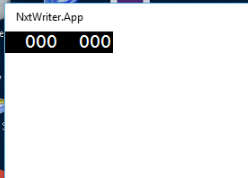
There does not appear to be an option to disable this so you need to do this in code.
To prevent the frame rate counter from being displayed in the App.xaml set Debug.Settings.EnableFrameRateCounter to false.
if (System.Diagnostics.Debugger.IsAttached)
{
this.DebugSettings.EnableFrameRateCounter = false;
}
When I need these tools they are great, however I don’t need them on all the time, so when I first create a project I turn them off until I have the bare-bones of the project started then I turn them on and off as the need arises.